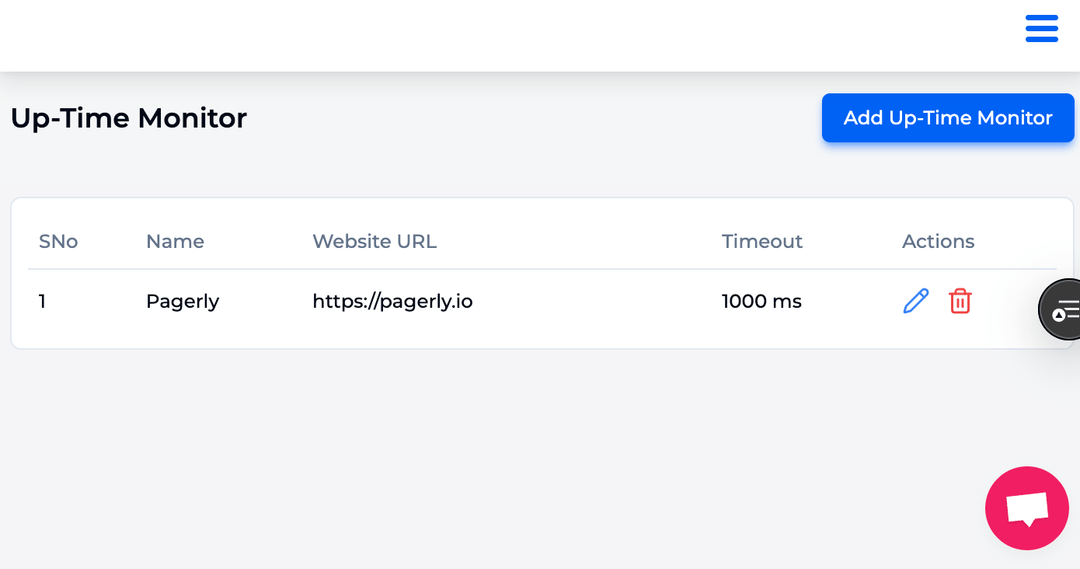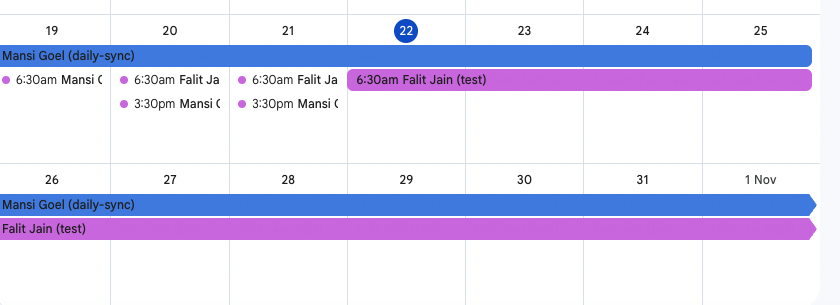Making sure the appropriate person is informed of any new issues that arise is critical, regardless of whether you're leading a support team or an engineering team. Establishing schedules and rotating who should be the main point of contact at any given time as the team grows is usual. We'll go over how to utilise Pagerly and Slack to handle these schedules in this article.
If you are setting up a customer support rotation, you should use a Slack user group to gather all potential assignees into one group from which to choose. In addition to consolidating all assignees into a single group, this allows you to construct a taggable handle (such as "@support-team") that will alert Slack team members automatically.
To establish a Slack User Group, follow these steps from within Slack:
Go to the "Settings" > "General" tab when you launch the Pagerly dashboard. You can manage your Assignment Rules & SLAs, which specify who should be in charge of starting new discussions, from this page. Make the Slack User Group the initial assignee by default.
We want to put up a means to schedule people for specific days of the week or times of day, now that we have the list of qualified assignees and the automation to assign new tickets to those people.

Use Slack Status Syncing as Option A (Recommended)
You can use a Slack Status to mark yourself as away via the Slack app. This may entail indicating your availability with a specific emoji, such as 🌙 or 🏝. You can choose which emojis to use when a user is offline and not available for assignment from your Pagerly dashboard. This is an explanation of how to configure Slack away status syncing.
Anyone with one of those Slack statuses when a new conversation is started will be deemed
offline and will not be assigned to that Slack.
Using PagerDuty is Option B (Not Recommended)
An operations platform called PagerDuty is used to manage schedules and rotations for on-call duty. You can use this tool to create personalised guidelines for which person should be a group's main point of contact. You must modify the Slack User Group members to only include those who are on call or have an active schedule in order to use these rotations within Slack.
You can now be certain that new tickets are always sent to the appropriate people who are scheduled to be online and available to assist consumers by following these procedures.
Please contact us using this form or visit Pagerly if you have any inquiries or would like more information about Pagerly.